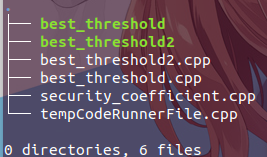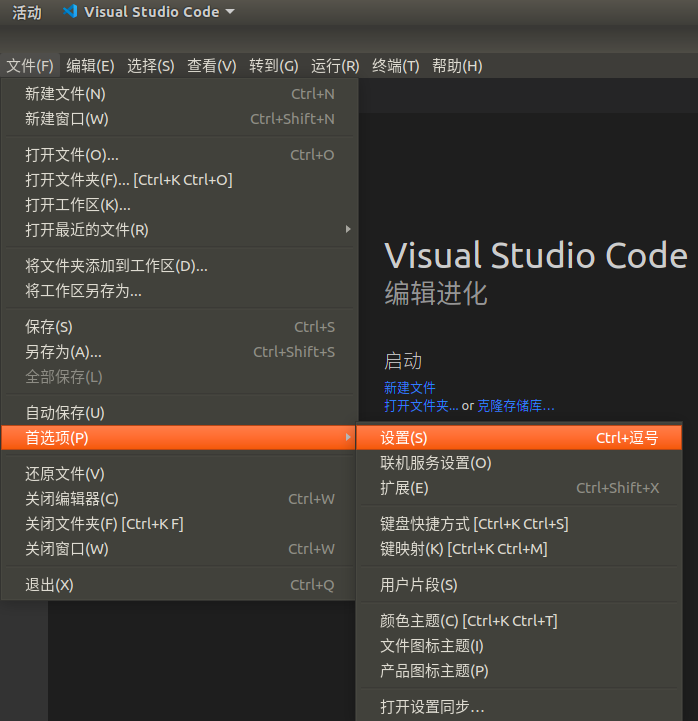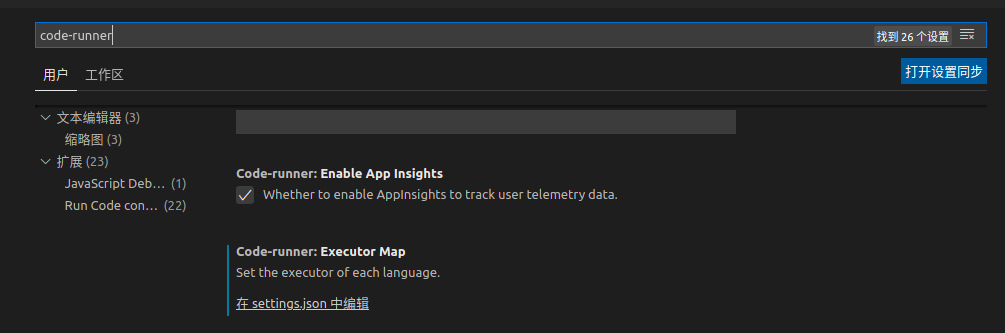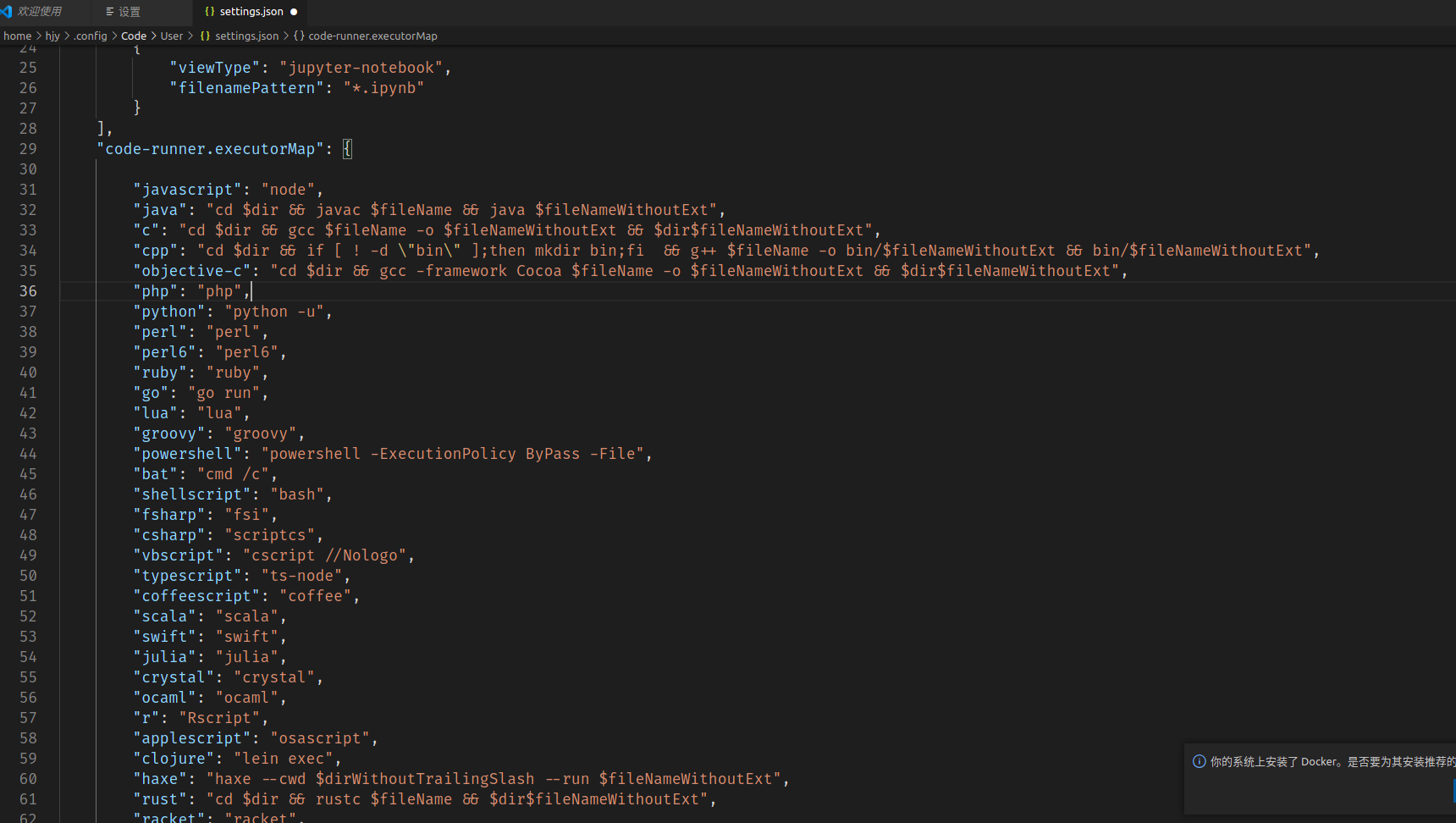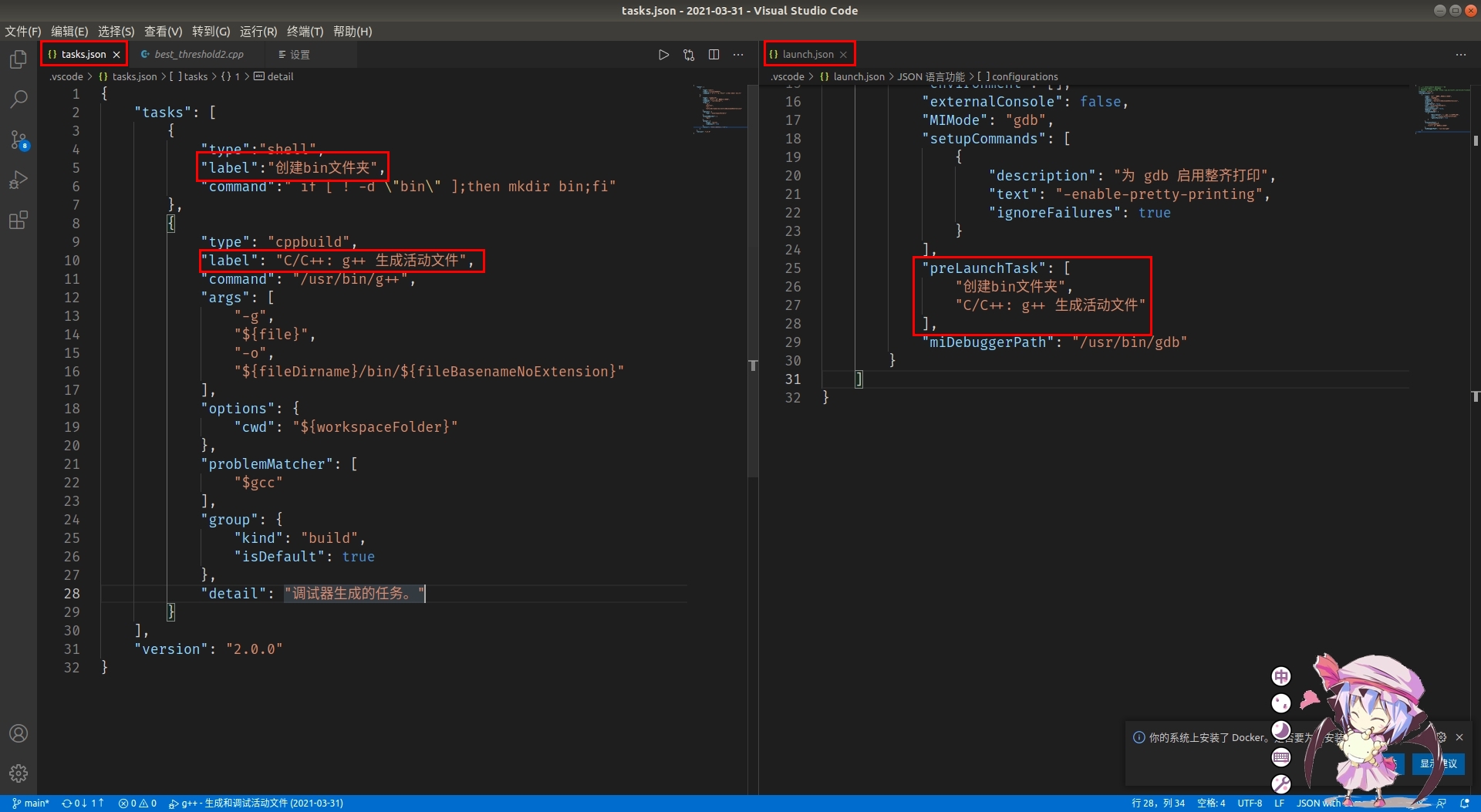前言
用vscode写c/c++时, 为了方便, 会把不同的源文件放在一个文件夹里
这里不是做项目, 一个源文件就是一个单独的程序
然后生成的可执行文件和源代码就会放在一个目录里, 还是同名, 就很容易点错, 所以就想着改改
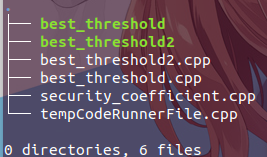
环境和版本
- Visual Studio Code 1.54.3
- Liunx Ubuntu 18.04 LTS
- g++ 7.5.0
code-runner设置
打开vscode, 菜单栏文件->首选项->设置
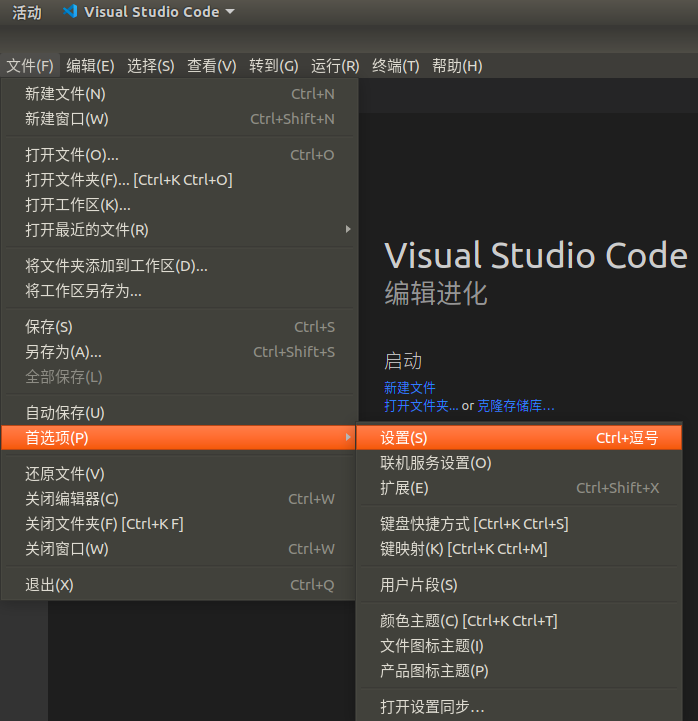
使用搜索功能, 搜索code-runner并找到Excutor Map, 点击在settings.json编辑
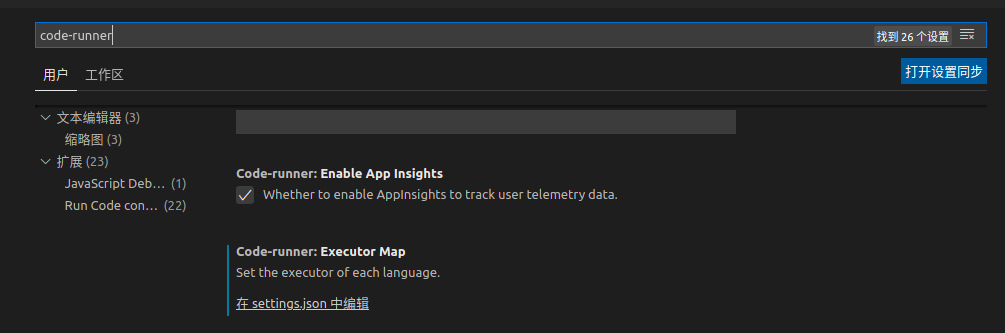
出来这样的页面, 我们要修改的是cpp这一行, 当然, 其它语言也是一样
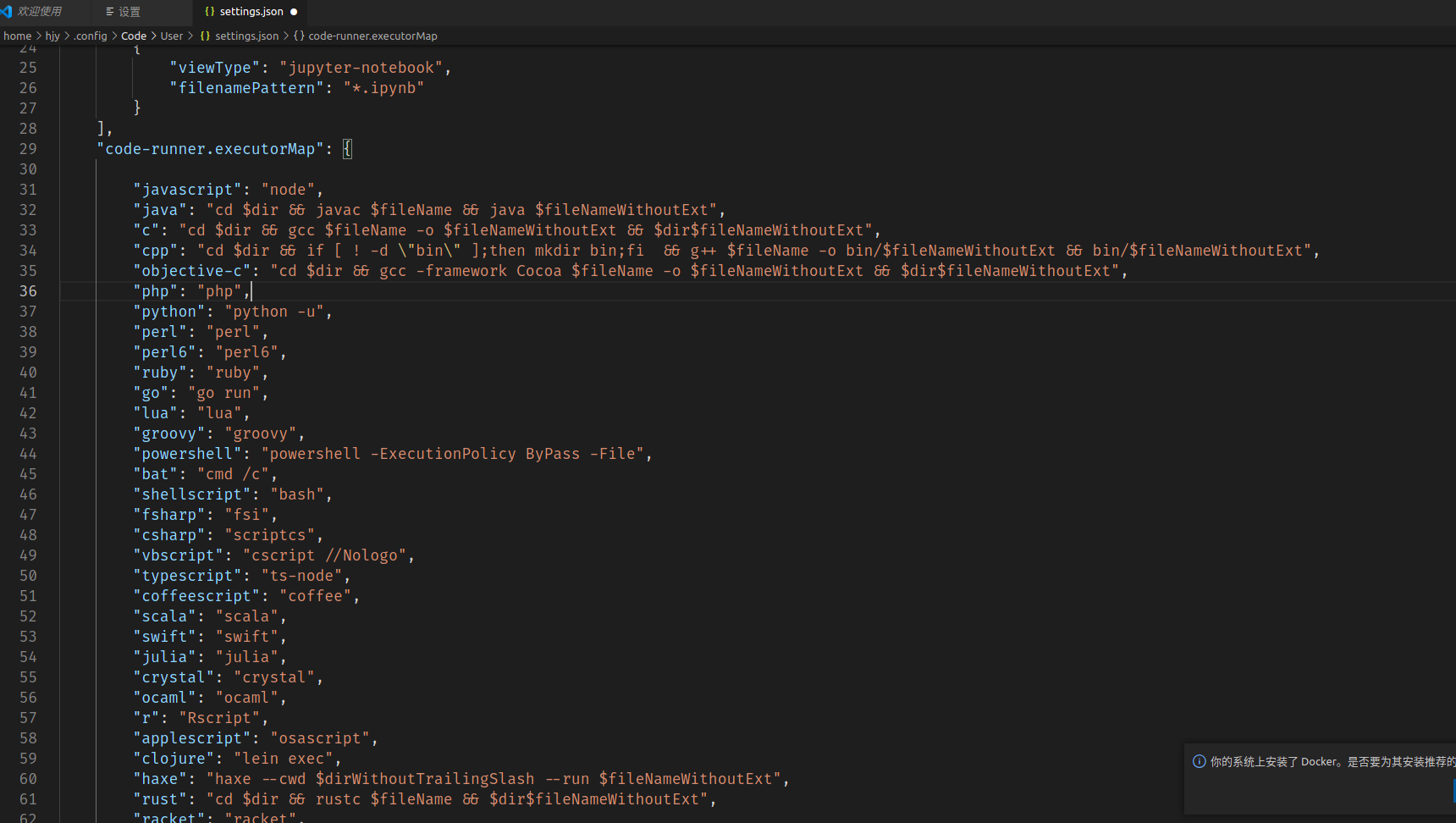
修改成如下:
1
| "cpp": "cd $dir && if [ ! -d \"bin\" ];then mkdir bin;fi && g++ $fileName -o bin/$fileNameWithoutExt && bin/$fileNameWithoutExt"
|
其中if [ ! -d \"bin\" ];then mkdir bin;fi为判断bin是否存在, 如果不存在则创建, 当然, bin这个名字也改成自己喜欢的
调试
配置调试的是launch.json这个文件, 而在调试程序执行前会需要先进行编译生成可执行二进制文件, 这时就需要配置task.json文件
在launch.json中, 通过改写preLaunchTask参数, 并在task.json中添加参数, 可以达到预先创建bin文件夹的目的
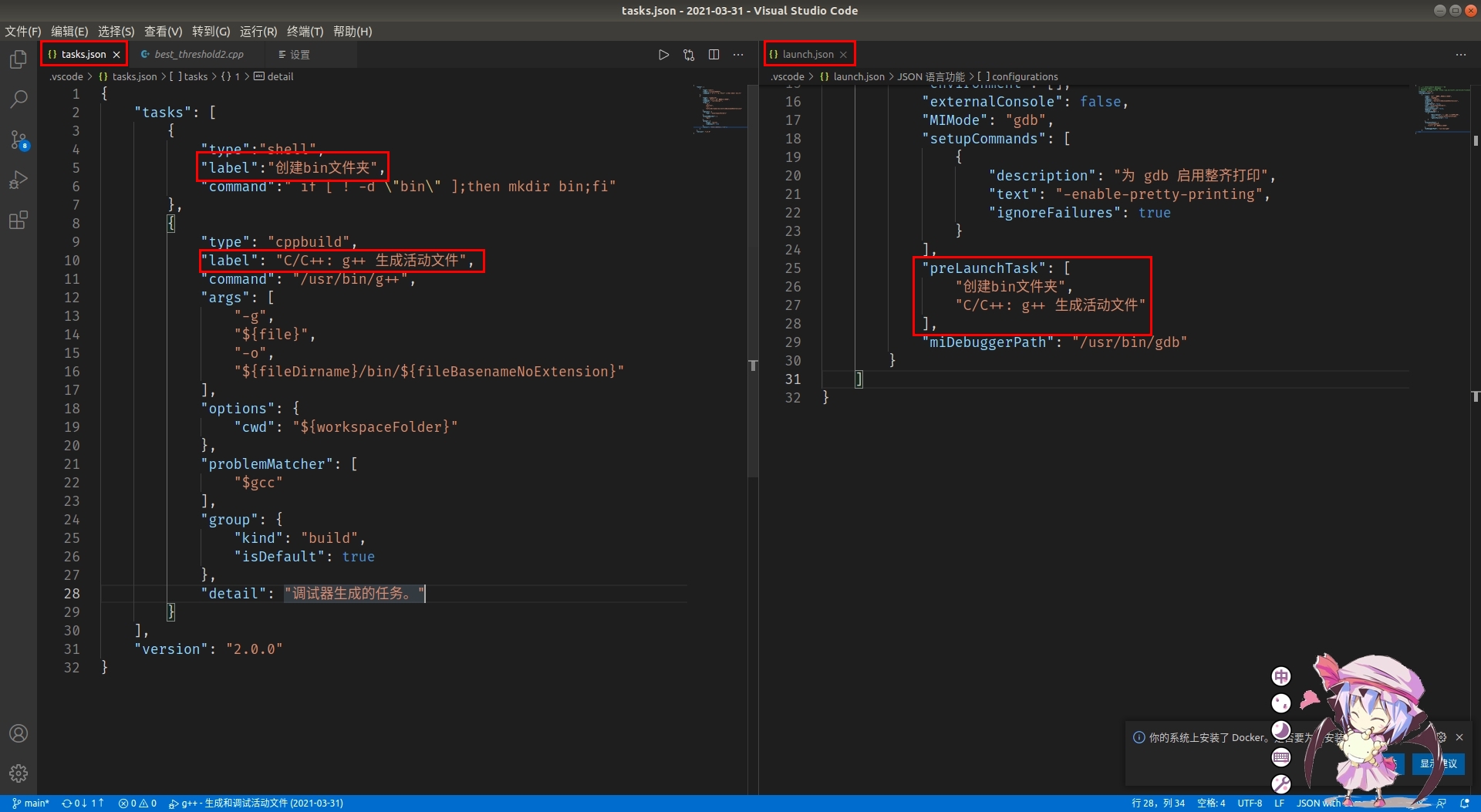
task.json中加上如下任务:
1
2
3
4
5
| {
"type":"shell",
"label":"创建bin文件夹",
"command":" if [ ! -d \"bin\" ];then mkdir bin;fi"
}
|
并在生成可执行文件的参数中, 更改目录
1
2
3
4
5
6
| "args": [
"-g",
"${file}",
"-o",
"${fileDirname}/bin/${fileBasenameNoExtension}"
],
|
launch.json中修改可执行文件的位置
1
| "program": "bin/${fileBasenameNoExtension}"
|
lauch.json中添加任务:
1
2
3
4
| "preLaunchTask": [
"创建bin文件夹",
"C/C++: g++ 生成活动文件"
]
|
完整tasks.json参考代码
1
2
3
4
5
6
7
8
9
10
11
12
13
14
15
16
17
18
19
20
21
22
23
24
25
26
27
28
29
30
31
32
| {
"tasks": [
{
"type":"shell",
"label":"创建bin文件夹",
"command":" if [ ! -d \"bin\" ];then mkdir bin;fi"
},
{
"type": "cppbuild",
"label": "C/C++: g++ 生成活动文件",
"command": "/usr/bin/g++",
"args": [
"-g",
"${file}",
"-o",
"${fileDirname}/bin/${fileBasenameNoExtension}"
],
"options": {
"cwd": "${workspaceFolder}"
},
"problemMatcher": [
"$gcc"
],
"group": {
"kind": "build",
"isDefault": true
},
"detail": "调试器生成的任务。"
}
],
"version": "2.0.0"
}
|
完整的launch.json
1
2
3
4
5
6
7
8
9
10
11
12
13
14
15
16
17
18
19
20
21
22
23
24
25
26
27
28
29
30
31
32
| {
"version": "0.2.0",
"configurations": [
{
"name": "g++ - 生成和调试活动文件",
"type": "cppdbg",
"request": "launch",
"program": "bin/${fileBasenameNoExtension}",
"args": [],
"stopAtEntry": false,
"cwd": "${workspaceFolder}",
"environment": [],
"externalConsole": false,
"MIMode": "gdb",
"setupCommands": [
{
"description": "为 gdb 启用整齐打印",
"text": "-enable-pretty-printing",
"ignoreFailures": true
}
],
"preLaunchTask": [
"创建bin文件夹",
"C/C++: g++ 生成活动文件"
],
"miDebuggerPath": "/usr/bin/gdb"
}
]
}
|
没必要直接复制粘贴, 版本可能会更改而不适用, 看懂怎么改的即可
windows系统方法也类似, 要注意的